A brief overview of the top free tools for converting AVIF files to JPG format.
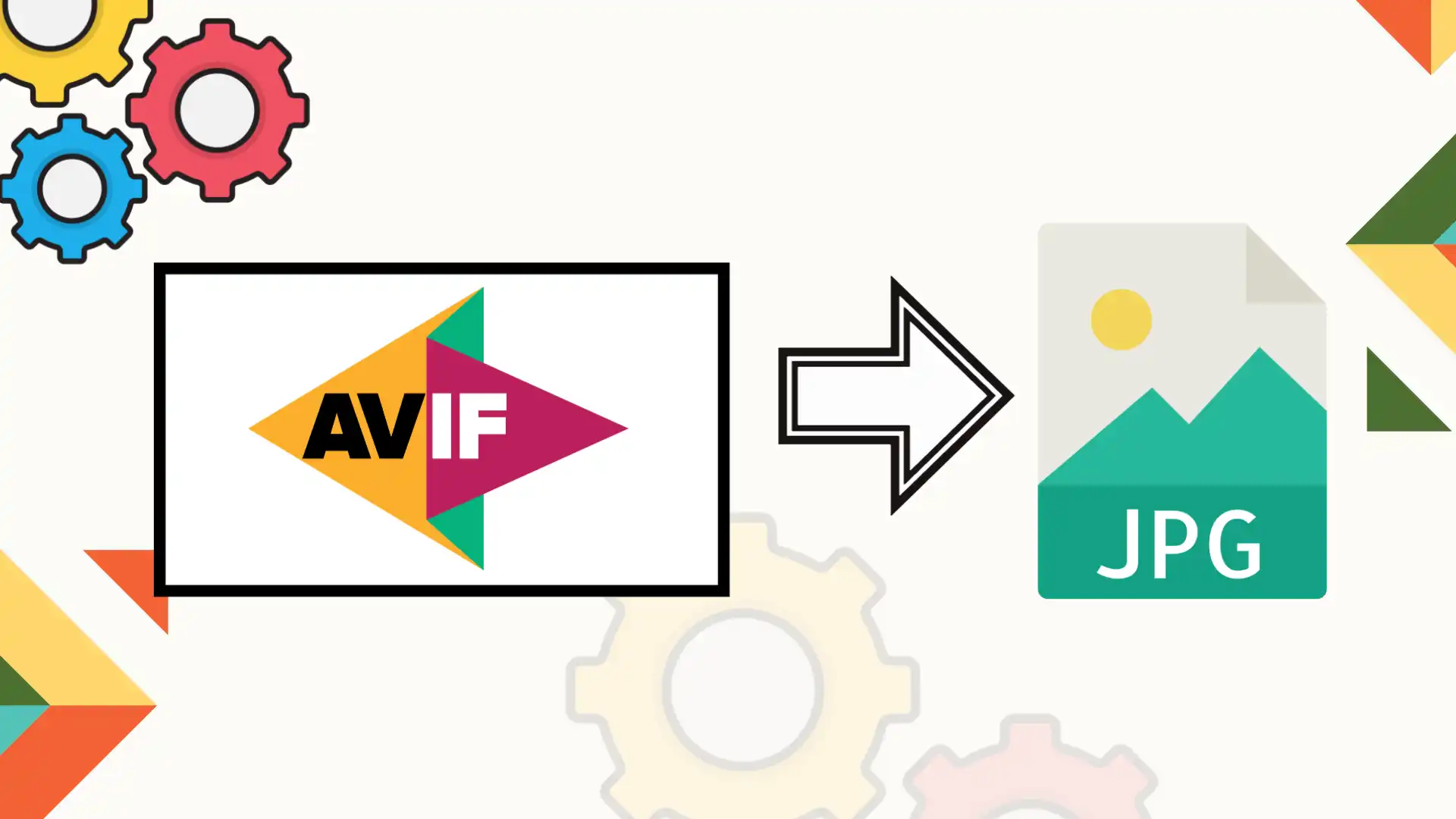
The AVIF format was gaining popularity due to its superior compression and image quality compared to other formats like JPG. However, tools specifically for converting AVIF to JPG might still be limited due to the relative novelty of the AVIF format. Nevertheless, here are some tools that may assist in converting AVIF files to JPG format:
avifstudio.com
avifstudio.com
avifstudio.com is a new website that is equipped with all the necessary tools and apps that can be used for the conversion of AVIF to various other formats, including JPG.
avif graphic designing app
Other than converting images to and from avif format, avifstudio.com can create avif images and graphics from scratch using its graphic designing app.
Other websites and tools
1. Online-Convert.com:
2. CloudConvert:
3. Zamzar:
4. XnConvert:
5. ImBatch:
6. GIMP: GIMP (GNU Image Manipulation Program)
7. FFmpeg:
8. ImageMagick:
9. LibreOffice Draw:
10. Microsoft Paint:
Frequently Asked Questions
How do I convert AVIF to JPG?
Converting AVIF files to JPG format can be done using various software tools available online. One of the simplest methods is to use online conversion websites like avifstudio.com , Online-Convert.com, CloudConvert, or Zamzar. These platforms allow you to upload your AVIF files and convert them to JPG format directly from your web browser. The process usually involves selecting the input AVIF file, choosing the desired output format (JPG), and then initiating the conversion process.
If you prefer desktop software, you can use applications like XnConvert, ImBatch, or GIMP. XnConvert is a free batch image processor that supports a wide range of formats, including AVIF and JPG. ImBatch offers batch processing capabilities, allowing you to convert multiple AVIF files to JPG simultaneously. GIMP, a popular open-source graphics editor, may also be used for converting AVIF to JPG by opening the AVIF file and then exporting or saving it as a JPG file.
For users comfortable with command-line interfaces (CLI), CLI tools like FFmpeg or ImageMagick can be utilized to convert AVIF files to JPG. These tools offer powerful capabilities and can be particularly useful for batch processing or automation tasks. With FFmpeg, you can execute commands to convert AVIF files to JPG format. Similarly, ImageMagick provides command-line utilities for image manipulation and conversion, allowing you to convert AVIF images to JPG with ease.
How do I open an AVIF file?
Opening an AVIF file is straightforward and can be done using various software applications. Many modern web browsers, such as Google Chrome, Mozilla Firefox, and Microsoft Edge, have built-in support for AVIF images, allowing you to view them directly within the browser window. Simply navigate to a webpage containing an AVIF image, and the browser should display it without any additional plugins or software.
If you prefer using desktop software, you can use graphics editors like GIMP, Adobe Photoshop, or Microsoft Paint. These applications support a wide range of image formats, including AVIF, and allow you to open and edit AVIF files just like any other image format. Simply launch the graphics editor, navigate to the 'File' menu, select 'Open,' and then browse for the desired AVIF file on your computer. Once opened, you can view and edit the AVIF image as needed.
Additionally, there are specialized image viewers and media players that support AVIF files. Software like IrfanView, FastStone Image Viewer, or VLC media player can be used to open and view AVIF images on your computer. These programs offer lightweight and efficient ways to browse through your AVIF image collection without the need for more advanced graphics editing software.
How do I convert to JPG?
Converting to JPG format can be accomplished using various methods and software tools depending on your preferences and requirements. One of the simplest ways to convert to JPG is by using online conversion websites suchas avifstudio.com, Online-Convert.com, CloudConvert, or Zamzar. These platforms allow you to upload your files and convert them to JPG format directly from your web browser. The conversion process typically involves selecting the input file, choosing JPG as the output format, and then initiating the conversion process.
If you prefer using desktop software, there are several applications available for converting files to JPG. Tools like XnConvert, ImBatch, or GIMP offer user-friendly interfaces and support batch processing, allowing you to convert multiple files to JPG simultaneously. Simply launch the software, import your files, configure the conversion settings (such as image quality or resolution), and then initiate the conversion process.
For users comfortable with command-line interfaces (CLI), CLI tools like FFmpeg or ImageMagick can be used to convert files to JPG. These tools offer powerful capabilities and can be particularly useful for batch processing or automation tasks. With FFmpeg, you can execute commands to convert files to JPG format. Similarly, ImageMagick provides command-line utilities for image manipulation and conversion, allowing you to convert files to JPG with ease.
What is an AVIF file?
AVIF (AV1 Image File Format) is a modern image file format based on the AV1 video codec. It is designed to offer superior compression efficiency and image quality compared to other image formats like JPG, PNG, and GIF. AVIF achieves high compression ratios while maintaining excellent visual fidelity, making it ideal for storing and sharing high-quality images on the web.
AVIF files support features such as high dynamic range (HDR) imaging, wide color gamut, and alpha channel transparency, making them suitable for a wide range of applications, including photography, graphic design, and web development. The AVIF format is gaining popularity due to its ability to deliver smaller file sizes without compromising image quality, resulting in faster loading times and reduced bandwidth consumption for web content.
What software exists to convert AVIF to JPG?
Several software tools are available for converting AVIF files to JPG format, catering to different user preferences and requirements. Online conversion websites like avifstudio.com , Online-Convert.com, CloudConvert, and Zamzar offer convenient ways to convert AVIF files to JPG directly from your web browser. These platforms typically provide user-friendly interfaces and support for various input and output formats, making them accessible to a wide range of users.
For desktop users, there are software applications like XnConvert, ImBatch, and GIMP that offer robust conversion capabilities. XnConvert is a free batch image processor that supports a wide range of formats, including AVIF and JPG. ImBatch provides batch processing capabilities, allowing users to convert multiple AVIF files to JPG simultaneously. GIMP, a popular open-source graphics editor, can also be used for converting AVIF files to JPG by opening the AVIF file and then exporting or saving it as a JPG file.
Additionally, command-line interface (CLI) tools like FFmpeg and ImageMagick offer powerful conversion capabilities for users comfortable with command-line environments. These tools can be particularly useful for batch processing or automation tasks, allowing users to convert AVIF files to JPG with ease using command-line commands.
What CLI tools exist to convert AVIF to JPG?
Several command-line interface (CLI) tools are available for converting AVIF files to JPG format, offering powerful capabilities for users comfortable with command-line environments. One of the most widely used CLI tools is FFmpeg, a versatile multimedia framework that supports encoding, decoding, and transcoding of various audio and video formats. FFmpeg provides command-line utilities that can be used to convert AVIF files to JPG format.
Another CLI tool commonly used for image conversion is ImageMagick, a free and open-source software suite for displaying, converting, and editing raster image and vector image files. ImageMagick offers command-line utilities like 'convert' and 'mogrify' that support a wide range of image formats, including AVIF and JPG. Users can utilize these tools to convert AVIF images to JPG format using command-line commands and options.
CLI tools like FFmpeg and ImageMagick are particularly useful for batch processing or automation tasks, allowing users to convert multiple AVIF files to JPG format efficiently and with minimal manual intervention.
